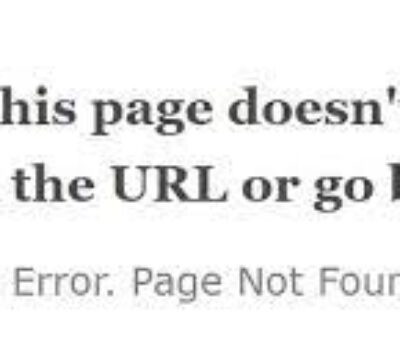OK – I have struggled with this several times over the years – and eventually after extensive searching on the net I always eventually find the answer that has been eluding me.
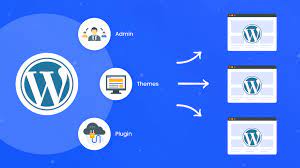
What happens its this: you create a literal folder inside your main WordPress home folder on the domain you want to use. Then you add the nifty little bit of code in the wp-config.php file as you always do when you create a WordPress Multisite ie you add..
define('WP_ALLOW_MULTISITE', true);
above the line:/* That's all, stop editing! Happy blogging. */
Now then, when you go back you site’s page; www.mydomain.com/multisitefolder/wp-admin to enable your multisite and everything looks great – except – you can’t (as you normally do) see the ‘Network Setup‘ link under Settings on left hand side as you normally do. Where the heck did it go?!!! Don’t panic like I do every time I forget what’s going on.
The answer is it went nowhere! It’s just that you are not seeing the link and page at the moment, as for some reason – WordPress is thinking you’re still installing your multisite on the main domain.
So what’s the solution to setting up a multisite INSIDE a folder (and I don’t mean – set up a WordPress multisite WITH folders (or sub-domains) – that’s different and there is plenty of documents online explaining that. Well – all we need here is to actually find and see the page where you set up the multisite network.
The Solution is nigh!
To see the Network Setup page of your multisite inside a folder – simply go to your browser and type in the following: www.mydomain.com/multisitefolder/wp-admin/network.php (<< see I added this extra bit on the URL?!) That’s it. NOW you can see the Network Settings link to finish setting up your WordPress Multisite!
Here is another article on similar topic >>